Share files
Sharing files can improve your work.
In Famedly it is possible to share various files.
Share files in Famedly
- Desktop
- Mobile
- Open a group or private chat you want to share the file with.
- Click on the Paperclip icon.
- Select the file you want to share and confirm.
Files can also be dragged and dropped into the chat room where they would like to be sent.
Copied files can also be pasted directly into the chat using the right click menu or a keyboard shortcut. On Firefox only one file can be pasted at a time.
- Open a group or private chat you want to share the file with.
- Click on the Paperclip icon.
- Select Document.
- Select the file you want to share and confirm.
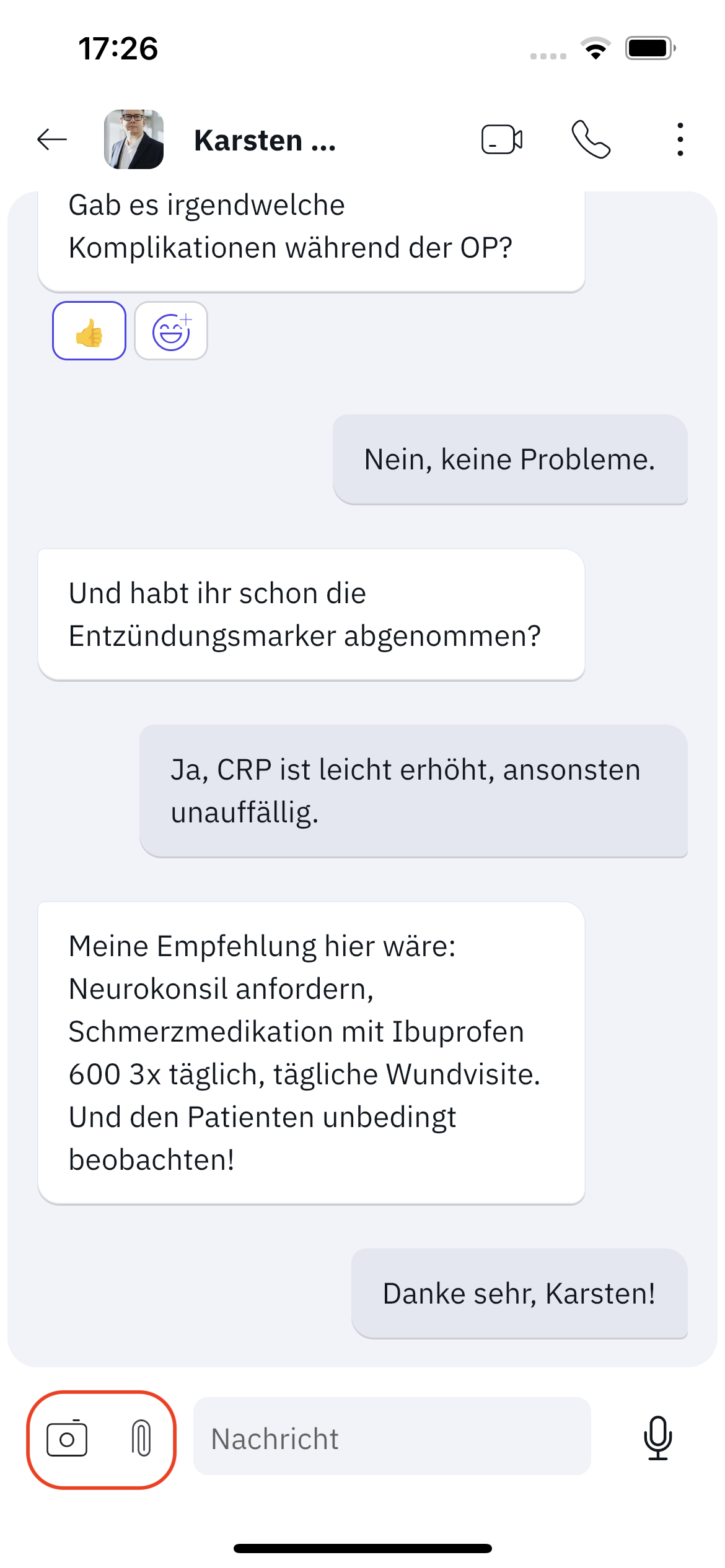
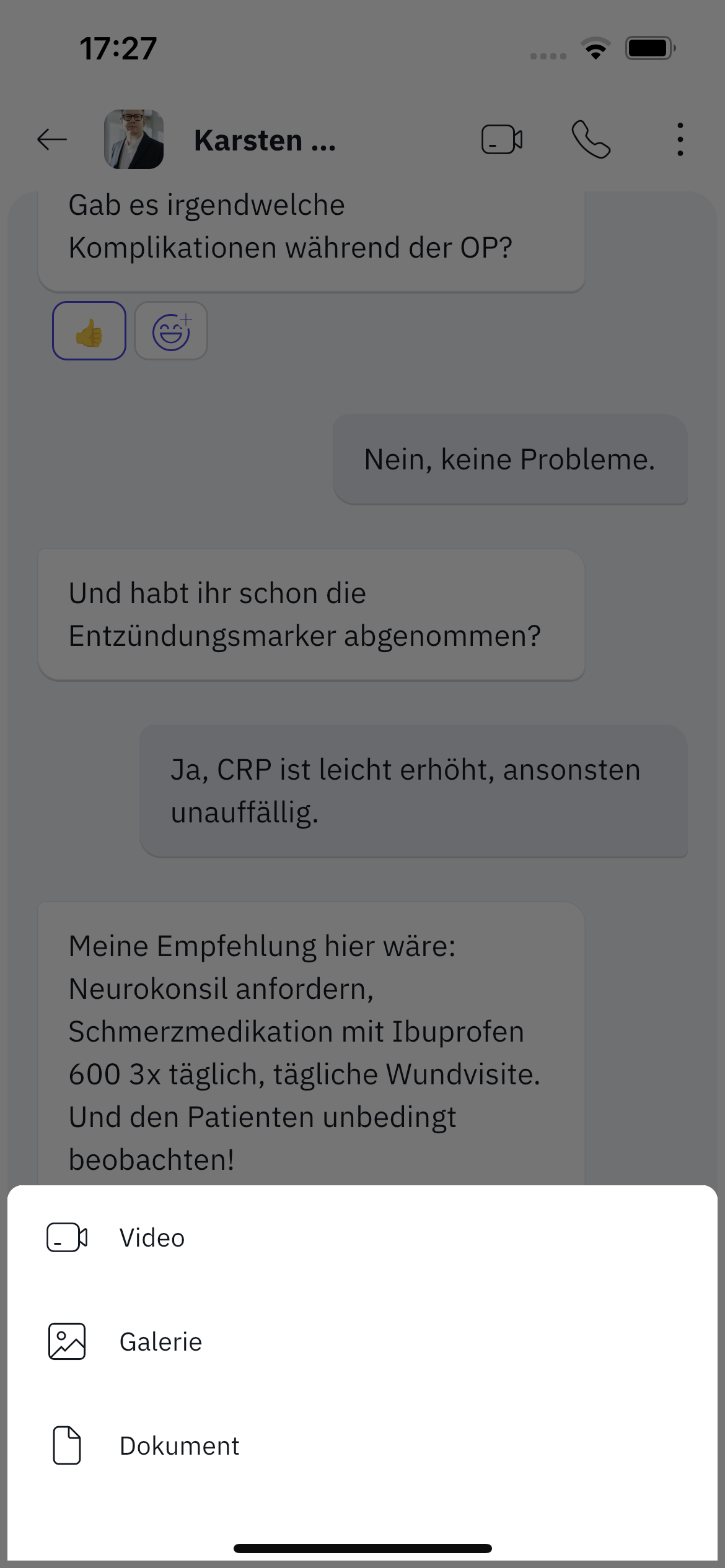
Share images and videos
- Desktop
- Mobile
- Open a group or private chat you want to share the picture or video with.
- Click on the paperclip icon.
- Select the image/video from your file system.
- Click Yes to confirm sharing.
Images or videos can also be dragged and dropped into the chat room where they would like to be sent.
Copied images or videos can also be pasted directly into the chat using the right click menu or a keyboard shortcut. On Firefox only one file can be pasted at a time.
- Open a group or private chat you want to share the picture or video with.
- Tap Video, Gallery or Camera.
- Select a picture/video or take a picture with the camera.
- Optional: Tap the Pencil icon ✎ if you want to blacken parts of the picture.
- Tap Send.
Make image sections unrecognizable
- Mobile
- Follow the steps of sharing an image.
- Tap the Pencil icon ✎ to edit the picture.
- Tap the Paintbrush icon to change the color from black to white or back.
- Move your finger over the areas you want to blacken until they are unrecognizable.
- If you have made a mistake, you can click on the arrow icon to undo the last stroke.
- Tap Done after you have finished.
- Tap Send.
Download files
You can download all kinds of files that you received in a chat. Follow these instructions to download files such as images, videos, documents and audio content:
- Desktop
- Mobile
- Open the chat with the file you want to download.
- Move your mouse cursor over the message to open the quick menu.
- Click the download arrow.
- Confirm the notification.
- Open the chat with the file you want to download.
- Tap and hold the file.
- Tap Download.
- Confirm the notification.