Audio & Video
Sometimes it is easier and faster to communicate via audio or video
Famedly gives you different options to communicatre with others outside writing text messages.
Start a call in private chats
With Famedly, you can make voice calls or video calls to connect with anyone in a private chat. Keep reading to learn how calls work.
- Desktop
- Mobile
- Open a private chat and click in the header on Video icon or Listener icon.
- Your call will start immediately and the member you are calling will be prompted to join the call.
- Open a private chat and click in the header to open the details.
- Tap the listener icon.
- Tap on the Video symbol or the Listener symbol.
- Your call will start immediately and the member you are calling will be prompted to join the call.
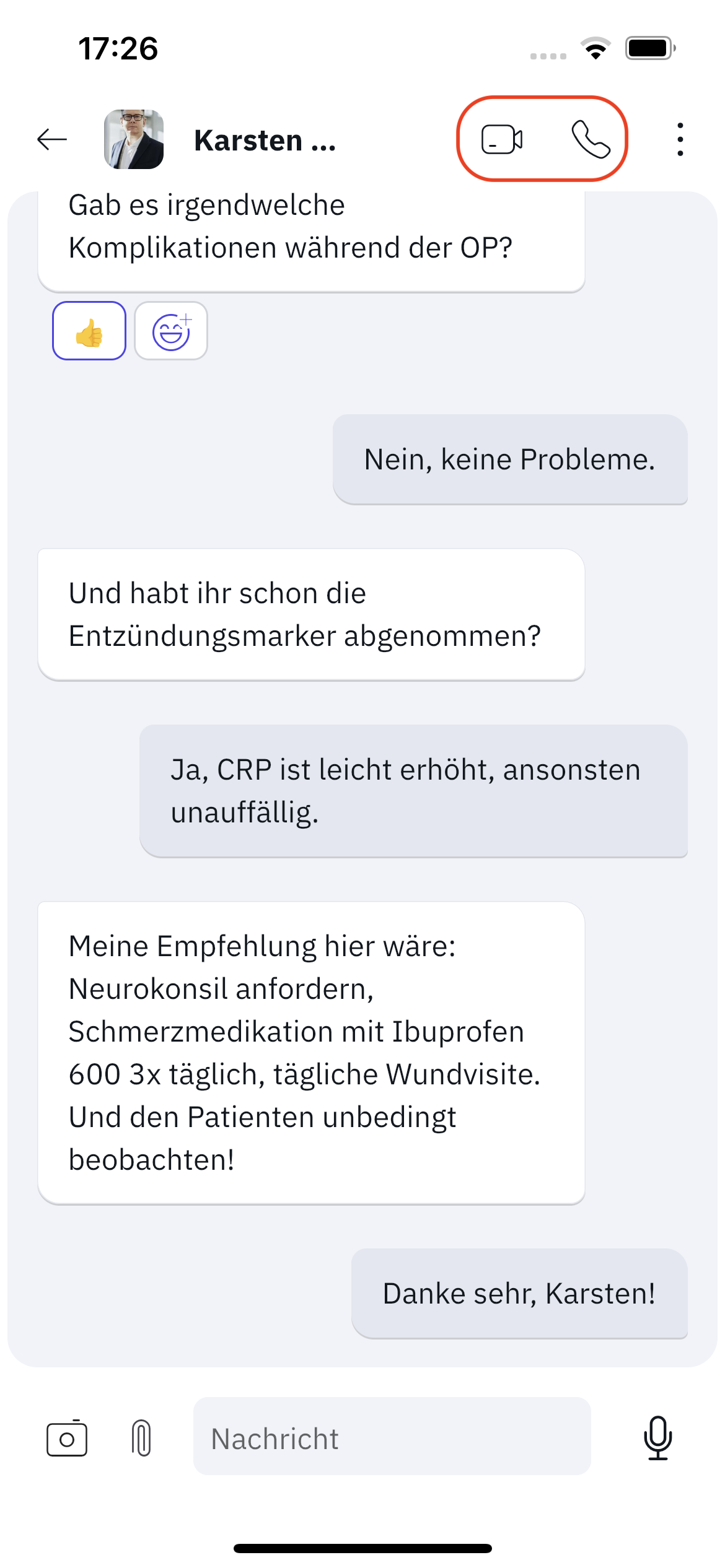
Alternatively, calls can also be started via the three small dots in the top right corner or via the chat room details.
Take actions on a call
Once you’ve started or joined a call, here’s what you can do:
- Mute or unmute yourself
- Turn video on or off
- Share your screen (not available on iOS)
- Pause call
- Make image larger
Record voice messages
Record short voice messages
You can send voice messages from Famedly on your mobile device.
- Mobile
- Open a chat.
- Speak your message while you hold down the Microphone icon in the bottom right corner.
- You can send the message by releasing the button or cancel it by sliding your finger to the left and release afterwards.
Record long voice messages
If you want to record long messages, we recommend using the lock feature. This allows you to temporarily let go of the mobile device and even pause the recording and continue later as long as you leave the chat open.
- Mobile
- Open a chat.
- Press the microphone icon and start speaking your message.
- The text Swipe to lock will appear on the screen, along with a lock icon in the middle. Swipe your finger towards the lock icon and release your finger from the screen.
- A pause icon will now appear at the bottom center. If you want to pause the message, press it. To continue recording, press the play icon that will then appear.
- You can send the message by pressing the blue arrow button in the bottom right. To cancel, tap the trash icon.
Play voice messages
To play back voice messages received in Famedly, proceed as follows:
- Desktop
- Mobile
- Open the chat with the voice message.
- Click on the Play button on the left side of the message.
- Open the chat with the voice message.
- Click on the Play button on the left side of the message.